Documentation : Brand Profile Management
Brand Operator Documentation
How To...
- Update A Brand Page
- View Purchasable Quantities at Stores
- Designate Canonical Products
- Feature Products
- Update Email Campaign Messages
- Create And Send An Email Campaign Mailing
- Customize Your Product Finder Website
Update Your Brand Page
- Brand Name
- Description shown on brand page
- Phone Number
- Website
- Google Place URL
- Facebook URL
- Instagram URL
- Twitter URL
- YouTube URL
- LinkedIn URL
- License Number
To edit a brand page, click the gear icon next to the brand name or click the "Manage This Brand" link near the top of your brand page.
View Your Store List & Purchasable Quantities at Stores
- Visit Your Brand Page
- Click the link "Browse inventory for this brand" (between the products and user reviews)
- See the "Avail. Qty." column for the maximum amount a customer can order
This reports the amount that can be purchased, not store inventory. They are often the same, but not always.
Non-POS store menu website platforms (e.g. Leafly, Weedmaps) do not have access to this information, so it is not available to WeedStores.
Designate Canonical Products
- Visit Your Brand Page
- Click the link "Browse all XXX products from this brand" (between the products and user reviews)
- In the product search, for View Type, select "Admin View"
- For Sort Results By, select "Number of Stores Descending"
- Select a Product Category
- Press "Search"
- For each actual distinct real-world product, identify ONE listing to be the "Canonical Product".
- Copy the "ID" of the Canonical Product to your clipboard.
- Paste the Canonical Product ID into the "UseID" box for every row that represents the same product (including the Canonical Product row).
- Press "Search" again to refresh the listing. Note the store counts increase as consolidation works its magic.
You do not need to "save", it updates as you make changes to the "UseID" field. Press the "Search" button to refresh the listings
after assignments are made.
If you have a large product catalog, adding a word or phrase in the "name" box can help filter to a managable sized list.
Use these Pro Tips if your product list spans several pages:
- Always set Product Category in the search
- Use two windows side-by-side, both with search configured as described above.
- One window is the List Window, the other is the Working Window.
- Scroll down until you see non-canonical products.
- In the working window, type a word or phrase into "Name" and press "Search".
- Consolidate products in the Working Window, adding or adjusting search terms to keep the list length manageable.
- Super Pro Tip: Use on-page search (in the browser, control-F) to highlight attributes like "100mg" or "high dose" among the list.
If you make a mistake, do not panic! Tt can be corrected. Reach out to support for help.
Feature Products
- Visit Any Product Page
- Click the "Edit" button
- Enter a number in the Marketing Position field. When products are featured, they are shown in ascending order of Marketing Position.
This setting is reflected on the brand page, product finder websites and email marketing messages.
The default value for Marketing Position is 10,000. This value is ignored when selecting featured products.
Create A New Email Campaign Template
- Visit Your Brand Page
- Click the gear icon or the "Manage This Brand" link
- Click "Operations"
- Click "Email Campaigns"
- Click the link "Create An Email Campaign Template"
- Choose a campaign and enter a name. Other fields are optional.
- Edit the Message Body field
- Click "Create Template" when finished filling out the form
The contents of the "Message Body" field will be included at the top of any message that use the template being edited.
Update Email Campaign Templates
- Visit Your Brand Page
- Click the gear icon or the "Manage This Brand" link
- Click "Operations"
- Click "Email Campaigns"
- Click an Email Campaign Template name to view details
- Click the "edit" button on the Email Campaign Template page
- Edit the Message Body field
The contents of the "Message Body" field will be included at the top of any message that use the template being edited.
Create And Send An Email Campaign Mailing
- Visit Your Brand Page
- Click the gear icon or the "Manage This Brand" link
- Click "Operations"
- Click "Email Campaigns"
- Click an Email Campaign Template name to view details
- Click the "Create A Mailing" link
- Enter a "Name" and email subject in the Subject field
- Press "Create Mailing"
- Press "Activate" to generate messages.
- Click "View Details" on any message to preview the message.
- Press "Activate Drafts" to activate all draft messages.
- Press "Queue" to send all "Active" messages.
Fields "Discount code word" and "Send at" are not required. Please contact support for details on how to use these fields.
Customize Your Product Finder Website
- Visit The Static Websites list
- Click the "edit" link to edit the product finder website
- Enter an HTML color value for "Icon color"
- Edit the Custom css box to style the generated product finder website.
- Save changes, then press the "Generate" button to generate the product finder site.
- Visit the product finder website using the link provided. The product finder should update within a minute or two.
Customization of store finder websites is enabled for partner brands. Use the button below to sign up.
This website is for cannabis product research, advocacy, education, organizing and social engagement.
Age 21 or older please.
Please read the Terms of Use and Privacy Policy.
Age 21 or older please.
Please read the Terms of Use and Privacy Policy.

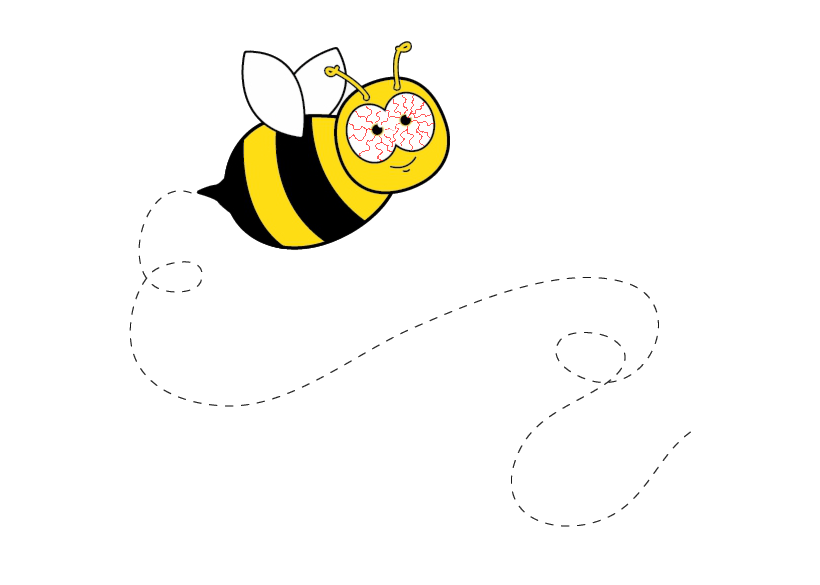 b2b
b2b